最近のブラウザではPDFを表示できますが、別なタブで開くのは面倒です。カタログアプリなどであれば、独自のヘッダーを表示したり、別なデータと連携したりしたいでしょう。
そこで使ってみたいのがEmbedPDFです。軽量で、手軽に使えるPDFビューワーです。
EmbedPDFとは
EmbedPDF は、React/Vue.js/JavaScriptで利用できるオープンソースのPDFビューワーです。各種機能がプラグイン化されており、必要なものだけを組み込んで使えるのが特徴です。
インストール方法
インストールは以下のように npm などが使えます。機能が個別のプラグインになっているので、必要なものをインストールします。
npm install @embedpdf/core @embedpdf/engines \
@embedpdf/plugin-loader @embedpdf/plugin-viewport \
@embedpdf/plugin-scroll @embedpdf/plugin-render
基本的な使い方
まずはJavaScriptでの使い方です。JavaScriptはモジュールを使います。
<div id="pdf-viewer" style="height: 500px"></div>
<script async type="module">
import EmbedPDF from 'https://snippet.embedpdf.com/embedpdf.js';
const viewer = EmbedPDF.init({
type: 'container',
target: document.getElementById('pdf-viewer'),
src: 'https://snippet.embedpdf.com/ebook.pdf'
});
</script>
EmbedPDF.init でPDFのURLと、表示するDOMを指定するだけで利用できます。

サムネイル表示もできます。

このJavaScript版が、ほぼ全機能を実装しているように見えます。
Reactの場合
Reactの場合は、デフォルトではシンプルな表示のみで、必要に応じてプラグインを追加していく形になります。現在のReactではNext.jsがデフォルトで組み込まれているので "use client"; が必要です。
"use client";
import { createPluginRegistration } from '@embedpdf/core';
import { EmbedPDF } from '@embedpdf/core/react';
import { usePdfiumEngine } from '@embedpdf/engines/react';
// Import the essential plugins
import { Viewport, ViewportPluginPackage } from '@embedpdf/plugin-viewport/react';
import { Scroller, ScrollPluginPackage } from '@embedpdf/plugin-scroll/react';
import { LoaderPluginPackage } from '@embedpdf/plugin-loader/react';
import { RenderLayer, RenderPluginPackage } from '@embedpdf/plugin-render/react';
// 1. Register the plugins you need
const plugins = [
createPluginRegistration(LoaderPluginPackage, {
loadingOptions: {
type: 'url',
pdfFile: {
id: 'example',
url: 'https://snippet.embedpdf.com/ebook.pdf',
},
},
}),
createPluginRegistration(ViewportPluginPackage),
createPluginRegistration(ScrollPluginPackage),
createPluginRegistration(RenderPluginPackage),
];
export default () => {
// 2. Initialize the engine with the React hook
const { engine, isLoading } = usePdfiumEngine();
if (isLoading || !engine) {
return <div>Loading PDF Engine...</div>;
}
// 3. Wrap your UI with the <EmbedPDF> provider
return (
<div style={{ height: '700px' }}>
<EmbedPDF engine={engine} plugins={plugins}>
<Viewport
style={{
backgroundColor: '#f1f3f5',
}}
>
<Scroller
renderPage={({ width, height, pageIndex, scale }) => (
<div style={{ width, height }}>
{/* The RenderLayer is responsible for drawing the page */}
<RenderLayer pageIndex={pageIndex} scaleFactor={scale} />
</div>
)}
/>
</Viewport>
</EmbedPDF>
</div>
);
};

このとき注意が必要なのは、URLで指定するPDFはCORS制限に関係するということです。そのため、任意のPDFを表示できるわけではないので注意してください。
日本語PDFもOK
すべてのフォントに対応しているわけではないと思いますが、日本語のPDFも表示できます。
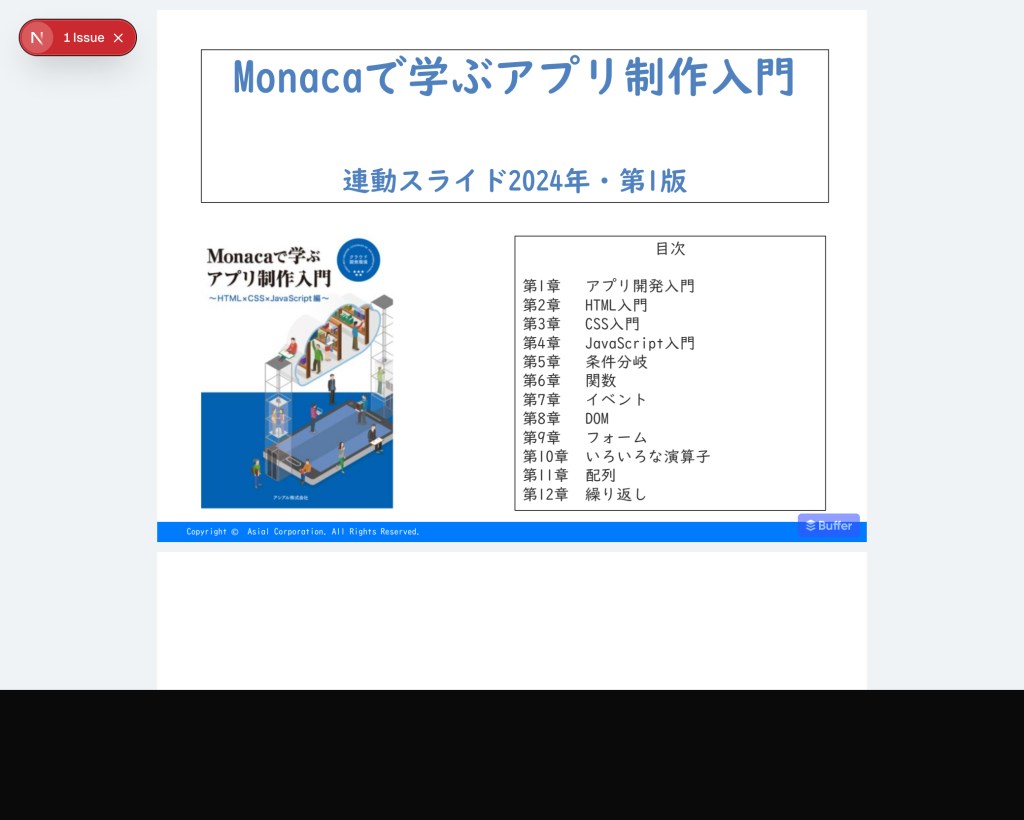
ズーム機能を追加する流れ
npmで見ると、EmbedPDFには数多くのプラグインが用意されています。今回はズームプラグインを追加する流れです。今回はReactを例にします。
まず、プラグインをインストールします。
npm install @embedpdf/plugin-zoom
プラグインを登録する
インストールしたプラグインを、EmbedPDFに登録します。
import { ZoomPluginPackage } from '@embedpdf/plugin-zoom/react';
const plugins = [
// 既存の設定
createPluginRegistration(LoaderPluginPackage, { /* ... */ }),
createPluginRegistration(ViewportPluginPackage),
createPluginRegistration(ScrollPluginPackage),
createPluginRegistration(RenderPluginPackage),
// ここにZoomプラグインを追加
createPluginRegistration(ZoomPluginPackage, {
defaultZoomLevel: 1.5, // オプションがある場合は、ここで指定
}),
];
コンポーネントを作成
import { useZoom } from '@embedpdf/plugin-zoom/react';
export const ZoomToolbar = () => {
const { provides: zoomProvides, state: zoomState } = useZoom();
if (!zoomProvides) {
return null;
}
return (
<div>
<span>Current Zoom: {Math.round(zoomState.currentZoomLevel * 100)}%</span>
<button onClick={zoomProvides.zoomOut}>-</button>
<button onClick={zoomProvides.zoomIn}>+</button>
<button onClick={() => zoomProvides.requestZoom(1.0)}>Reset</button>
</div>
);
};
コンポーネントを追加
作成したコンポーネントを追加します。
import { ZoomToolbar } from './ZoomToolbar'; // 1. コンポーネントをインポート
// :
return (
<div style={{ height: '500px', border: '1px solid black', display: 'flex', flexDirection: 'column' }}>
<EmbedPDF engine={engine} plugins={plugins}>
<div style={{display: 'flex, height: '100%', flexDirection: 'column'}}>
<ZoomToolbar /> {/* 2. コンポーネントを追加 */}
<div style={{ flex: 1, overflow: 'hidden' }}>
<Viewport>
{/* 既存の処理 */}
</Viewport>
</div>
</div>
</EmbedPDF>
);
これで、ズーム機能が追加されました。

他のプラグイン
他にもプラグインは多数あり、デモで確認できます。アノテーションやPDFダウンロード、塗りつぶし、回転、スクリーンショットなど必要に応じて追加できます。
注意
EmbedPDFでは、PDFの各ページを画像にして表示しています。そのため、透明テキストの情報がなかったり、テキストを選択できなくなっています。
まとめ
EmbedPDFはとても手軽に使えるPDFビューワーです。EmbedPDFであれば、PDFをページ内に表示することもできますし、外部のリアクションに応じた処理も行えます。
PDFを表示したい場合は、ぜひ試してみてください。
Open-Source JavaScript PDF Viewer – Fast, Customizable & Framework-Agnostic | EmbedPDF

